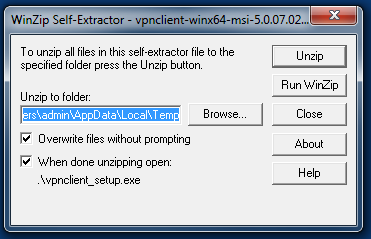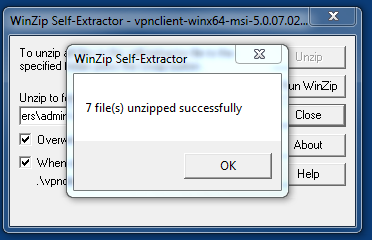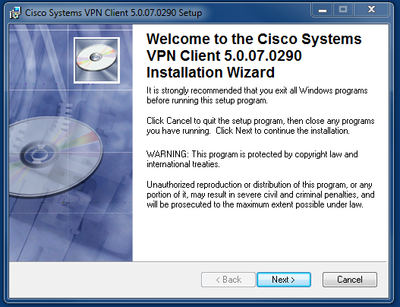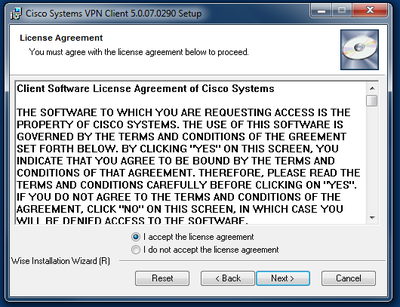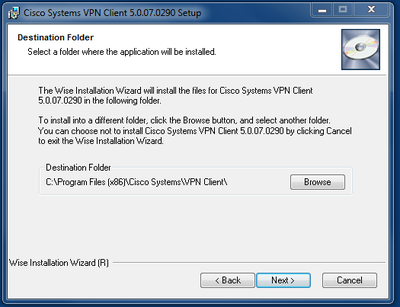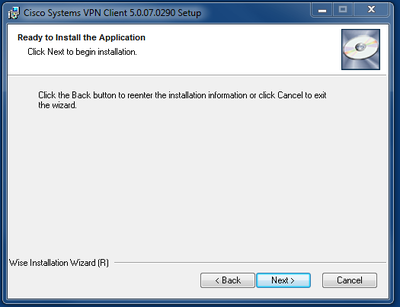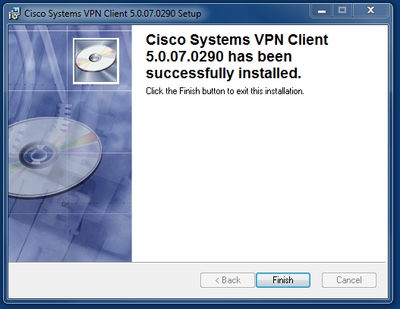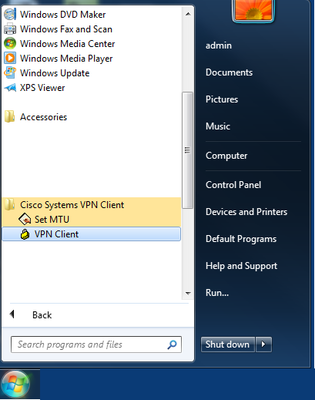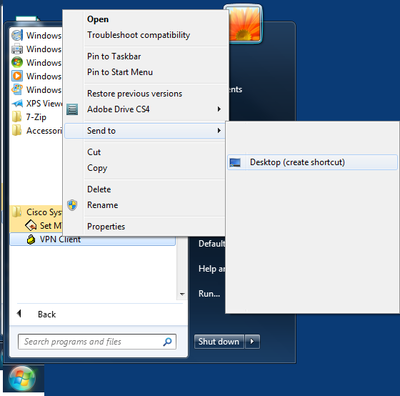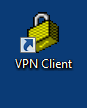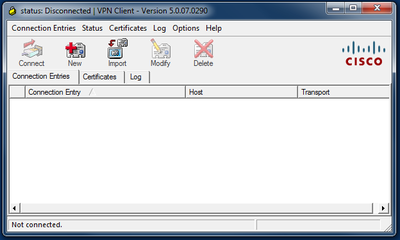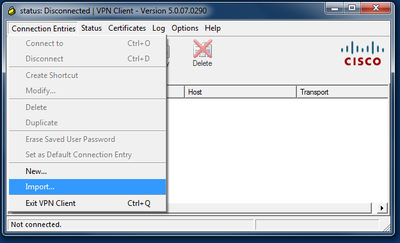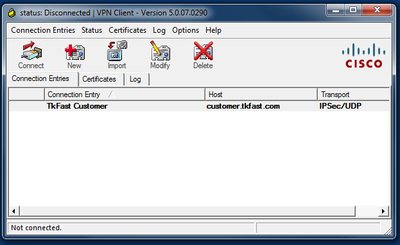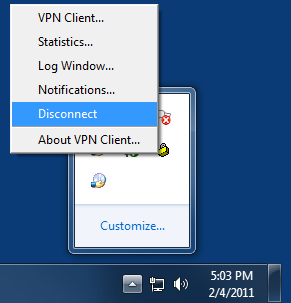View FAQ
| - Software - |
(posted by
on 2011-02-04 18:57:16) |
| Setup Cisco VPN Client IPSEC Windows XP, Windows Vista, Windows 7 ... |
|
Setup Cisco VPN Client IPSEC Windows XP, Windows Vista, Windows 7 |
|
Solution: Download the VPN Client for your System from the Link TkFast provided you. Run the Installer for the VPN Client
Press Unzip
Press Ok
Press Next
Select I Accept the license agreement and then Press Next
Press Next
Press Next
Press Finish
Click on the Start button in the bottom left then click on Cisco Systems VPN Client Right click on VPN Client
Select Send to then Select Desktop (Create Shortcut)
Now on your Desktop Double Click on VPN Client Icon (This is is the icon you and use to Connect and Disconnect the VPN.)
Now we need to Import the Configuration File
Click on Connection Entries, Import, Browse and fine the companyname.pcf files TkFast sent you.
How to Use the VPN Client Open the VPN Client To Connect you just Double Click on the Connection "TkFast Customer" and put in your Username and Password Tkfast Sent you.
Disconnect from the VPN.
Right Click on the connection icon next to the time on the bottom right of your screen.
Click Disconnect when you are finished using the VPN.
------------------ If you are using Windows 8 You will want to call us as we need to fix the registry. Regedit
|
|