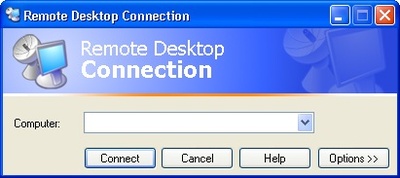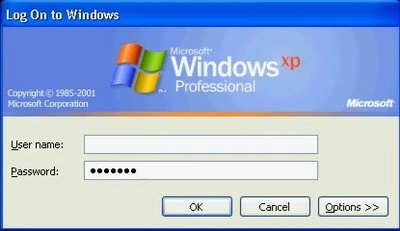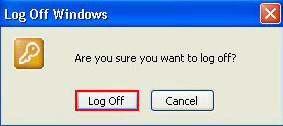View FAQ
| - Software - |
(posted by
on 2010-11-07 22:34:45) |
| Connect your remote computer RDP Windows ... |
|
Connect your remote computer RDP Windows |
|
Solution: To connect your home computer, which is the client (or remote) computer to your work (or host) computer, follow these steps: 1. On your home computer, click Start, point to All Programs, and then point to Accessories. 2. In the Accessories menu, point to Communications, and then click Remote Desktop Connection. 3. In the Computer box, type the computer name of your host computer, which you wrote down earlier.
5. When the Log On to Windows dialog box appears, type your user name, password, and domain (if required), and then click OK.
The Remote Desktop window opens, and you see the desktop settings, files, and programs that are on your host computer, which in this example is your work computer. Your host computer remains locked, and nobody can access it without a password. In addition, no one will be able to see the work you are doing remotely.
To end your Remote Desktop session: Click Start, and then click Log Off at the bottom of the Start menu. When prompted, click Log Off.
|
|