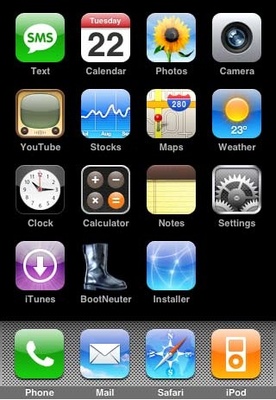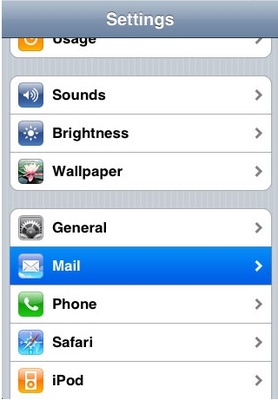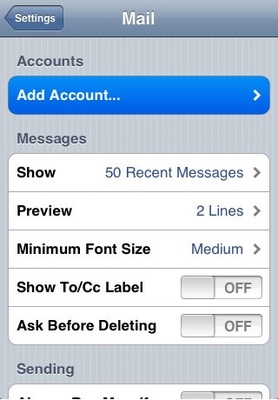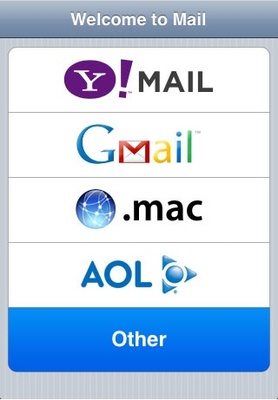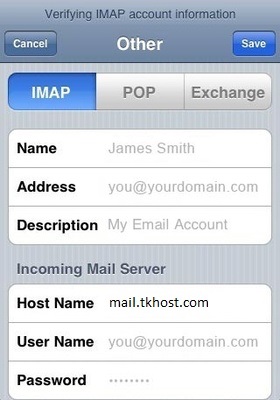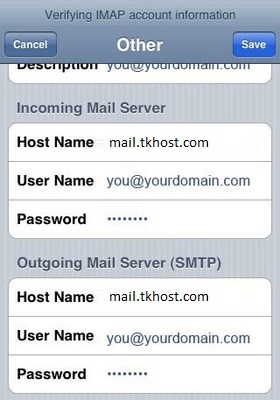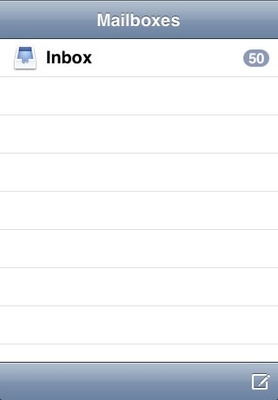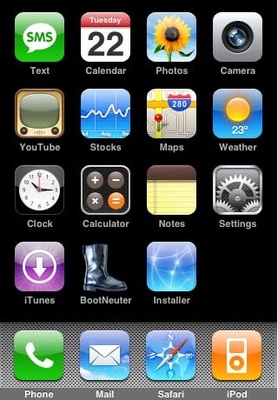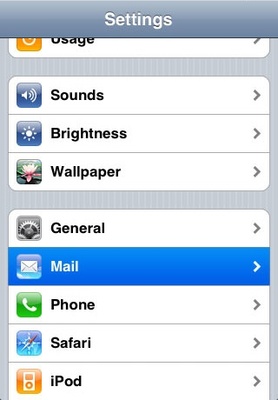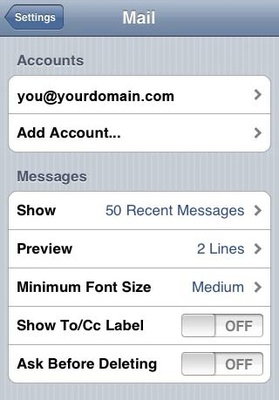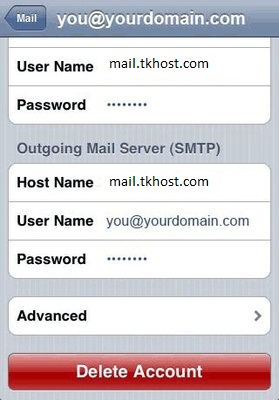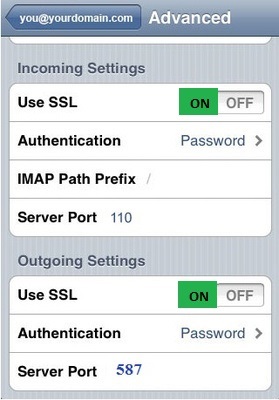|
- Web Hosting - Email - How To Setup IMAP Email on IPhone ... |
(posted by Steven A on 2011-04-12 16:00:31)
|
How To Setup Email on Iphone | |
Solution: 1. Press to select "Settings" from your SpringBoard.
2. Press to select "Mail" from the "Settings" menu.
3. Select "Add Account" from the "Mail" menu.
4. Select "Other".
5. Select "IMAP". Enter your name in the "Name" field, your full email address (you@yourdomain.com) in the "Address" field and a description for the account in the "Description" field.
6. Scroll down and input the settings for your Incoming Mail Server. Enter "mail.tkhost.com" in the "Host Name" field. Enter your full email address in the "User Name" field and your password in the "Password" field. 7. Scroll down and input the settings for the Outgoing Mail Server (SMTP). Enter "mail.tkhost.com" in the "Host Name" field. Enter your full email address in the "User Name" field and your password in the "Password" field.Click "Finish". Press the "Save" button in the top right hand side of the screen.
9. Press to select "Settings" from your SpringBoard.
10. Press to select "Mail" from the "Settings" menu.
11. Select the email account that you have just created.
12. Scroll down and press "Advanced".
13. Make sure "Use SSL" is turned "ON" in both "Outgoing Settings" and "Incoming Settings". Change the Outgoing Server Port to 465. Your set-up is now complete.
If you want to save your Sent, Drafts and Trash on the server so it syncs to all your devices follow the following steps. 1. Go to Settings and select “Mail, Contacts, Calendar” option.
| |
|
Comments: |