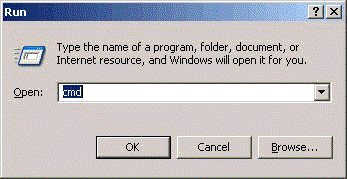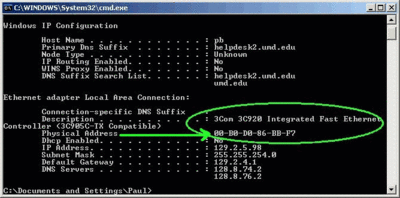|
- Software - Looking up the MAC Address ... |
(posted by Katie B on 2010-04-07 09:32:41)
|
| Looking up the MAC Address- Windows XP, Vista, and Windows 7 | |
Solution:
2. For Windows Vista or Windows 7: Click Start then type in the search box Run. Then select Run from the Programs found list. 3. Type cmd into the Open: field and press the enter key.
4. Type ipconfig /all at the prompt and press the Enter key. ( note: there is a space between ipconfig and the slash.)
5. Locate your ethernet adapter description. Under description, you will see the category labeled Physical Address. This is your MAC address that you will use when the registration page prompts you for it. 6. The MAC address is alphanumeric and consists of 12 characters.
*Example: 00-B0-D0-86-BB-F7
| |
|
Comments: |