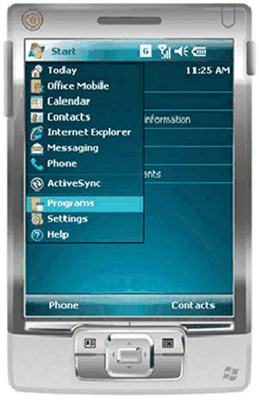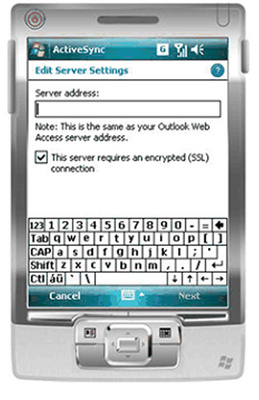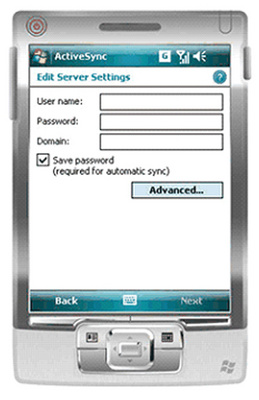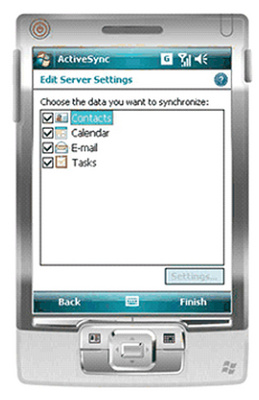|
- Other - Connect a Windows Mobile 6 powered device to an Exchange Server: ... |
(posted by Katie B on 2010-04-07 10:10:27)
|
| The following instructions are for all Windows Mobile 6 devices, check the user guide for the device or Step 7: Manage and Configure Windows Mobile 6 Powered Devices for more information. | |
Solution: 1. On the Home screen, click Start>Programs 2. Click ActiveSync 3. Click Menu>Add Server Source... a. Note: If the mobile device has been synchronized with Exchange Server, Configure Server will be the available option
4. In Edit Server Settings, enter: 1. Server address: mail.yourdomain.com 2. Tick This server requires an encrypted (SSL) connection 3. Click Next
5. In Edit Server Settings, enter: 0. Username: username a. Password: password 1. Domain: yourdomain 2. Tick Save password 3. Click Next
6. In Edit Server Settings, enter: 0. Check on: Contacts, Calendar, E-Mail, Tasks 1. Click Finish
7. Click Menu and select Schedule 8. In Schedule, enter: 0. Peak times: Manually 1. Off-Peak times: Manually 2. Tick Send/Receive when I click Send 3. Note: Only select other options if you have an unlimited data plan 4. Click Ok 9. Click Sync on the ActiveSync page | |
|
Comments: |