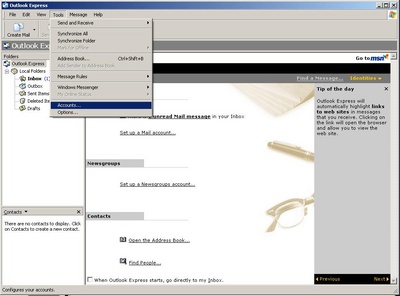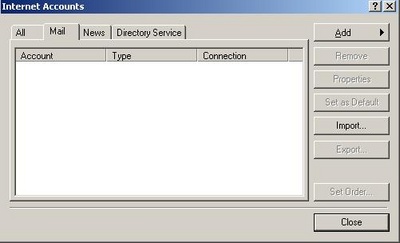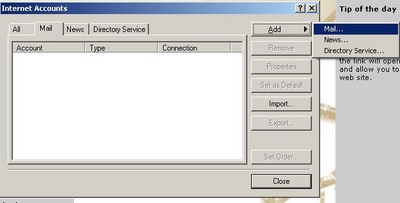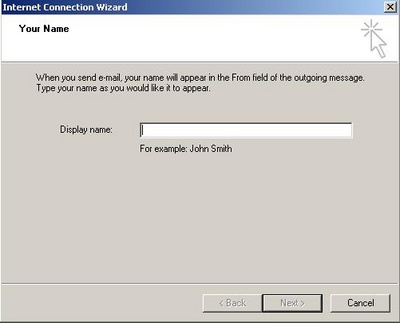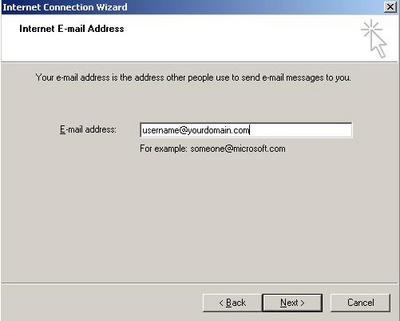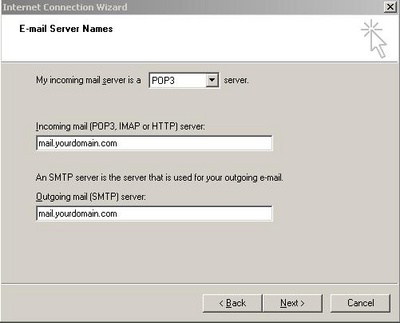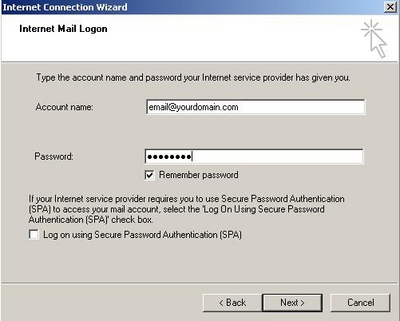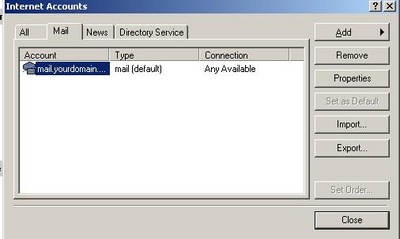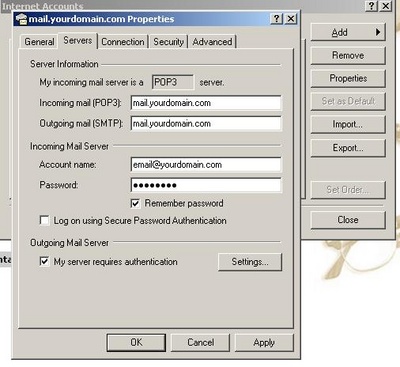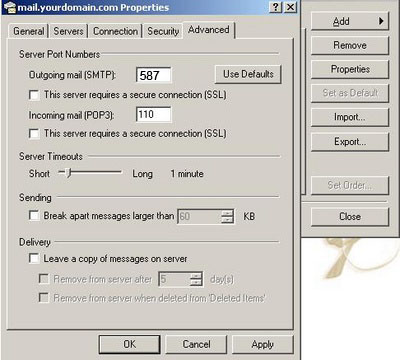|
- Software - To setup your Outlook Express Client to work with your email account: ... |
(posted by Katie B on 2010-04-07 10:53:58)
|
If your email is support@tkfast.com the tkfast.com is yourdomain please use that everywhere you see yourdomain.com. | |
Solution: Open Outlook Express Click the Tools Menu, Select Accounts
Click Add, and then click Mail
Enter your name in the Display name: field, and then click Next
Enter your full email address (support@tkfast.com) in the Email Address Field and Click Next
Enter mail.yourdomainmame.com in the Incoming mail (POP3, IMAP or HTTP) server: field.
Enter mail.yourdomainmame.com in the Outgoing mail (SMTP) server: field.
Click Next
Enter your full email in the Account Name field. Enter your email password in the Password field, and click Next.
Click Finish. Highlight mail.yourdomain.com under Account, and click Properties
Click the Servers Tab. Check the box that says My server requires authentication.
Press OK.
Congratulations! You're done configuring outlook express to send and retrieve email.
OPTIONAL STEPS
-- If you have problems sending out email still this is an options step if you ISP blocks outgoing emails. - -
Click the Tools Menu, Select Accounts…. Highlight mail.yourdomain.com under Account, and click Properties Click the Advanced Tab Change the Outgoing mail (SMTP): from 25 to 587. Press OK. Then try sending out an email
| |
|
Comments: |