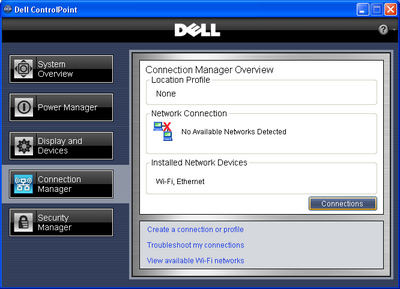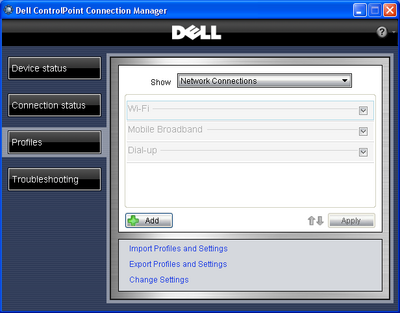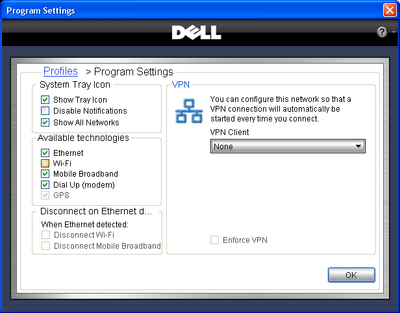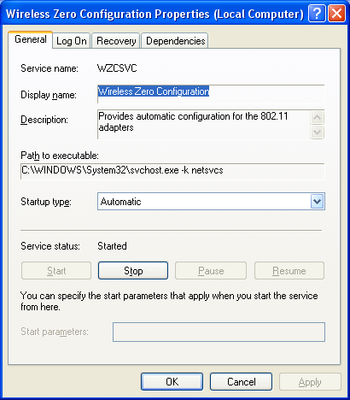|
- Laptop/PDA/Other Mobile - Dell Auto Associate with Wireless Not working. Disabling Dell Wireless ... |
(posted by Steven A on 2010-05-18 08:21:20)
|
Dell Auto Associate with Wireless Not working. Disabling Dell Wireless ControPoint is taking over the wireless management and you can not auto connect to wireless networks.
| |
Solution: 1. Go to the Start Menu 2. Navigate to 'Dell ControlPoint' 3. Click on 'Dell Control Point' 4. Click on 'Connection Manager' 5. Click on 'Profiles' at the left
6. Click on 'Change Settings' at the bottom 7. Click on 'Program Settings' 8.Deselect 'Wi-Fi' and click OK
9. Reboot the computer and see if your are able to associate without manually selecting the network. Options Steps Below 10. To ensure that the Built-in Windows Utility works, click on Start Menu and then Run and type. "services.msc" and click OK 11. Scroll down and find Wireless Zero Configuration and select Properties. 12. For 'Startup Type' select 'Automatic' 13. Start the service and click OK.
14. You are now set to use the built-in Windows Wireless Utility to manage networks.
| |
|
Comments: |