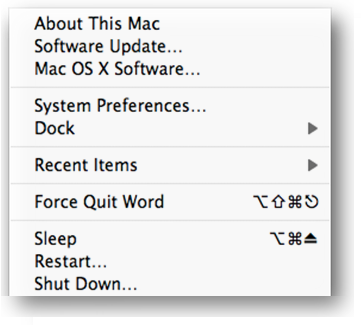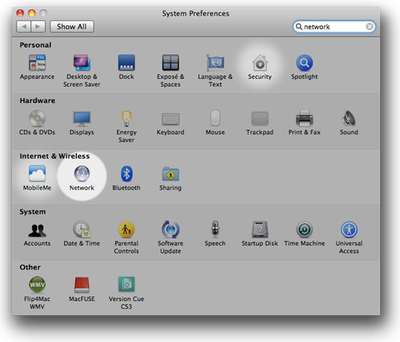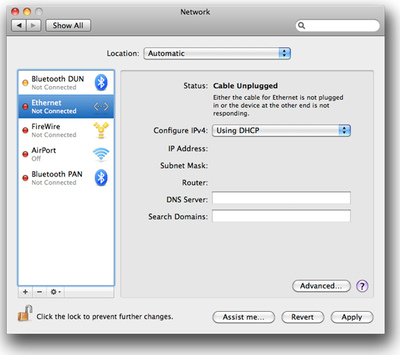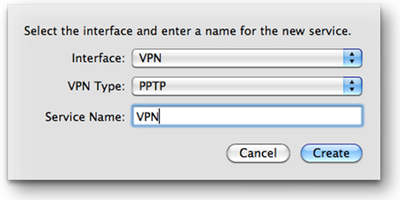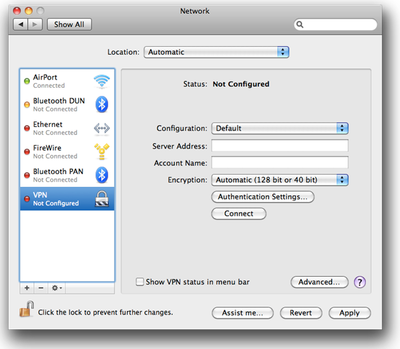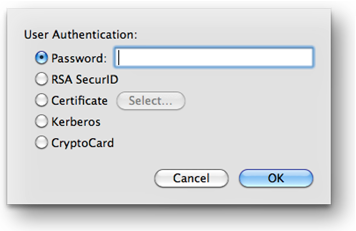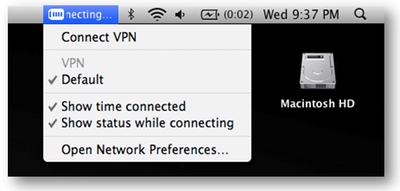|
- Software - Setting up PPTP VPN Connection Mac OS 10.5-10.9 ... |
(posted by Steven A on 2010-11-09 22:50:16)
|
Setting up PPTP VPN Connection | |
Solution: Click on the Apple in the top left of your screen and select “System Preferences.” In the section Internet and Network, select “Network.”
Below the left section where your connections are listed there is a small plus sign, click on it. If unable to click on it, you might need to first click on the lock below the plus sign and enter your computer password to unlock. For Interface “VPN”, VPN Type select “PPTP” for Service Name choose a name for your connection, something like your company name will work and select Create. Now on the left hand side, you will have a new connection with the name that you just chose, go ahead and select it so we can start to configure it. Enter in the Server Address. (TkFast can provide you with this information, along with your Account Name).
Now click on the Authentication Settings, when the menu appear select Password, type in your password and select OK.
Check the box to Show VPN status in menu bar for easy access later and now click Apply. Click Apply and Close. Now if you look up in the top menu bar you should see the VPN Menubar item. Click on it and select “Connect .”
| |
|
Comments: |